This week Flickr has introduced a great new feature: The ability to post and update to Twitter directly from Flickr. They even have their own URL shortener to make the links much more usable. Setting it all up is easy, but not exactly obvious. So here are the quick and easy steps to quick and easy photo (or video) posts on Twitter.
- The first thing you need is to get a Twitter account if you don’t already have one. To do that just head over to Twitter.com and click the “Get Started” button.
- Once you have that head over to Flickr and sign into your account. Once you’ve signed in click on the “You” menu and select “Your Account”
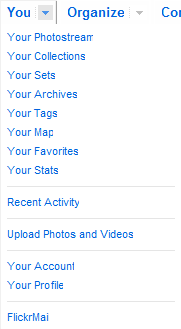
- On the next page click on the “Extending Flickr” menu.

- Next click the “Edit” link in the “Your blogs” section.
- Click on the “Add Another Blog” link
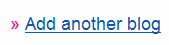
- Select Twitter from the dropdown menu and click “Next”
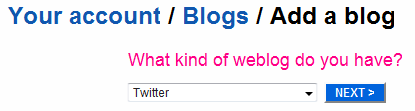
- Then just do what it says on the page. Click the big button and head over to Twitter automatically to give Flickr permission to post to your Twitter account.
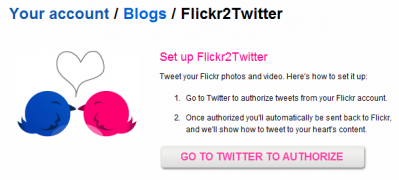
- Enter in your Twitter login info (if you aren’t already logged in) and then click the “Allow” button.
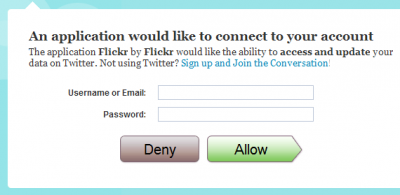
Now that your accounts are all set up you can post to twitter a couple of different ways.
- By using the special email address you can send your photos directly to Flickr and create a Twitter update at the same time. Your new post to Twitter email is exactly the same as your old post to Flickr email, but adds “2twitter” before the @ sign. They show you this email address when you finish your Twitter/Flickr setup, but you can also find it in your Account under the “Email” tab. As the photo below says, “The subject line of your email will be your tweet and the title of your photo…”. Keep it to 116 characters or less to leave room for the link.
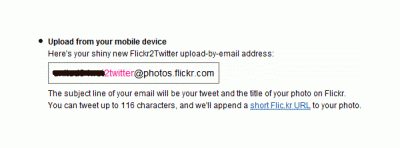
- The other way is directly from Flickr.com. Simply head to your photo, click the blog this button and select your Twitter account from the list. The photo needs to be public before you can post the link to Twitter. You get the chance to make it public if it isn’t already. Then you will get the chance to write your tweet and it even shows you the link of your photo using the new flic.kr url shortening service. Click “Post Entry” and you are set, your new tweet is winging its way to all your followers with a link to your photo on Flickr.
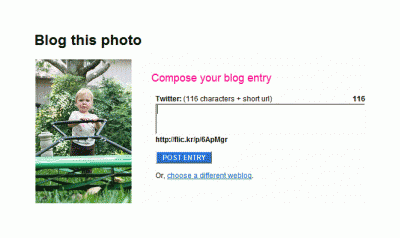
The key to this whole thing is the new Flic.kr URL shortening service. It takes the extremely long link to your photo, the one for the photo above is http://www.flickr.com/photos/hunterji/3671184555/, 49 characters and shortens it. In this case: http://flic.kr/p/6ApMgr ,23 characters. One great thing is that you don’t have to actually post to twitter. Just get to the last step, before posting and grab that link. Because Flic.kr is using a Base58 algorithm to create the shortened URL, everyone of your photos already has a short URL regardless of if you’ve created a tweet or not. Just copy the new short link from the page and use it however you like.
